EnkiVeryWell is an excellent platform for sharing your knowledge and experiences with others. Moreover, with simple editing functions, it'll be a piece of cake for you to post your ideas here -- anytime, anywhere. Now, how to get started on writing and editing your amazing articles? Check out all the following instructions, they will provide good guidance to help you create your first masterpiece.
Part 1: How to Write
First of all, make sure you've logged in. If you don't have an account yet, please register first. For how to create your own account, you can refer to How to Register on EnkiVeryWell.
Create a new topic. If you've got an idea in mind, just go for it. Only remember to choose a proper area and write an appealing title for it! Need some suggestions on composing a good article? Here are some ideas that we'd like to share: 10 Tips to Make Your Article Stand Out from the Crowd.
Or, if you are excited to contribute but are short on ideas, simply get inspired by some available and popular topics when looking through all the focus areas. Feel free to choose one to write.
After the above steps, click submit then it’ll turn into a page where you can start to write and organize your masterpiece!
Write a great introduction/overview for your article and keep it informative as well as brief. Well begun is half done, so a great intro will definitely help a lot!
Decide your subtitle. You can click the edit button to write your subtitle, which is optional. Repeat your article title here is not a bad idea, either. If you want to keep here empty, simply click the “pencil” and delete "Part 1".
Add or delete points. The default setting is you can see only 3 edit boxes when creating a new article. However, for most articles, there will be more than 3 points/steps, and in some cases, less than 3. So, you may need to add more or delete the unnecessary ones.
Insert images. You may want to insert some images in your article that help to illustrate your topic in a more vivid way. For step 1, find the button to insert images. For step 2, click 2 to save your action; click 3 if you do not want to upload image.
Insert videos. Also, videos are welcome, which make your article more attractive and easy to understand. For step 1, find the button and click to embed the video. For step 2, you can embed your video one by one, if you have more than one.
Drag the images or videos. When uploading your pictures or videos, you may mistake the orders of some images or videos. On enkiverywell.com, you can drag them directly to adjust the images or videos.
Add a new part. For some articles, like this one "How to Dress for a First Date", generally we have to create two parts, one for girls, and the other for guys. Then how to add a new part?
Now basically you have completed your article! In case there’s some additional information you’d like to mention, or things that would be helpful for your article or readers, you can add them into "Tips", “References” and "Checklists".
Here’s the last step, click "Publish" to post your article! Don’t want to see your work get lost, right? Then never and ever forget to publish your article! You can also click "Preview" to take a glance as a whole before publishing it. If you run out of time to finish the whole piece or want to do more research before posting it, you can click "Save as Draft" to complete your article later which will be found in your profile.
Part 2: How to Edit
- Write a great title for your topic. A great title weighs a lot for an article. Also, the same works on the section titles.
- Try to unify your heading expression. For example, if you start with a step heading as a phrase, name the following steps' title with a phrase. In this way, you article will be more coherent and precise.
- Keep your contents focused on topic. When developing an article, try to focus on your topic and make sure that your topic is explained clearly and concisely.
- Save your texts in a document. It is recommended to save your texts in a document beforehand in case of any failure in uploading your article.

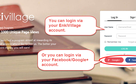
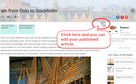
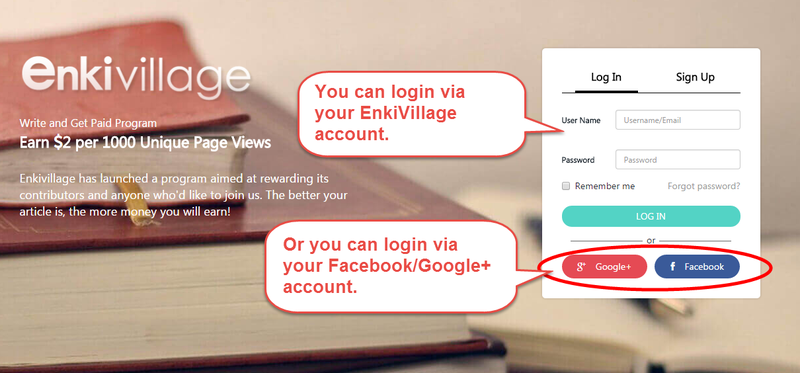
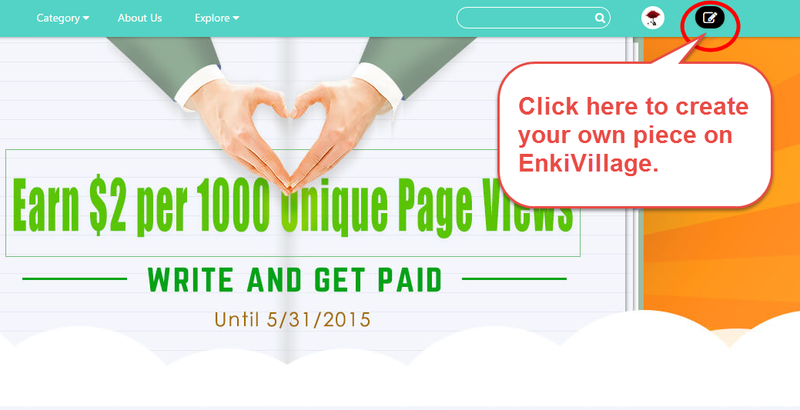

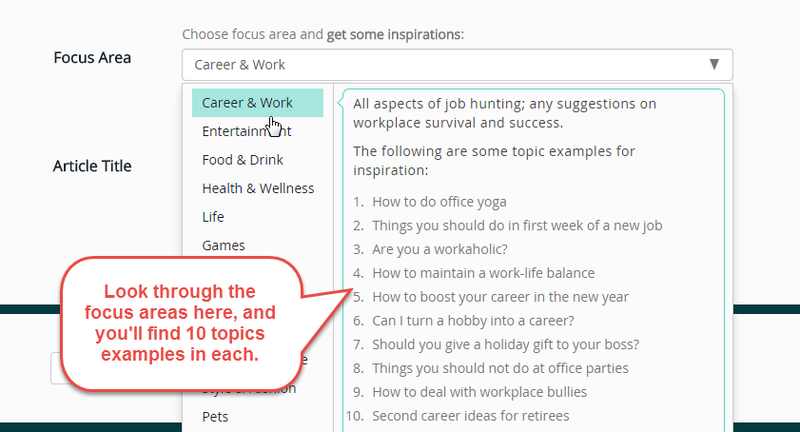
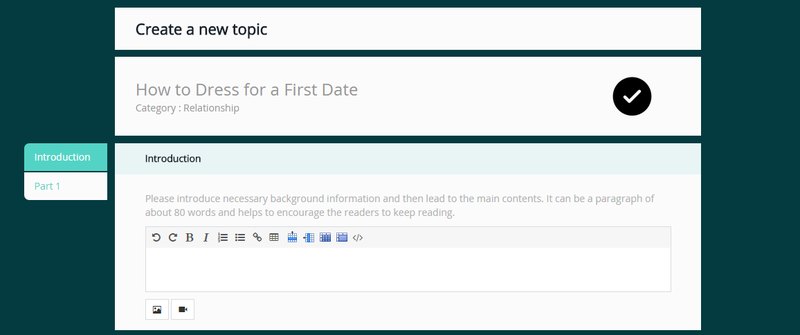
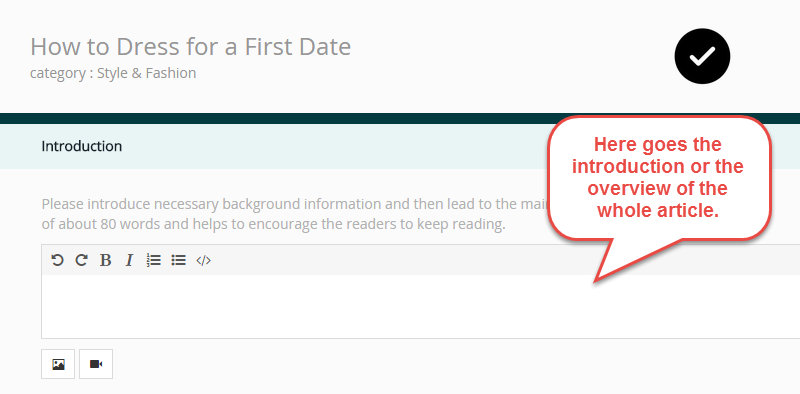
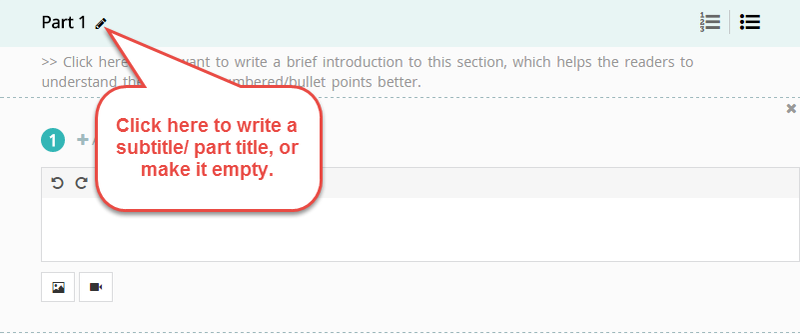
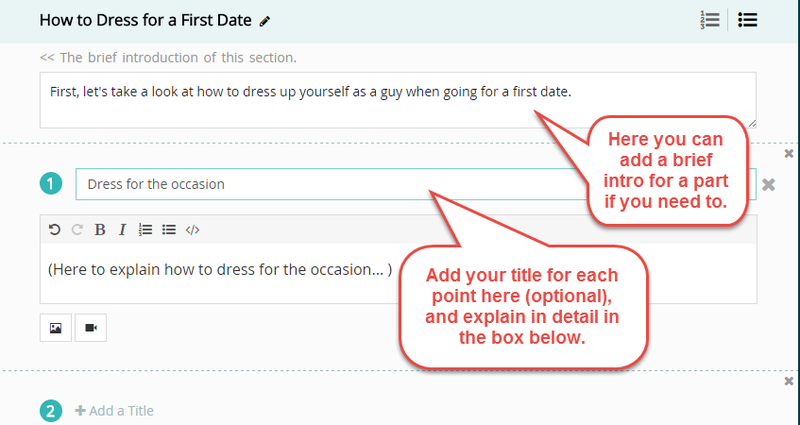
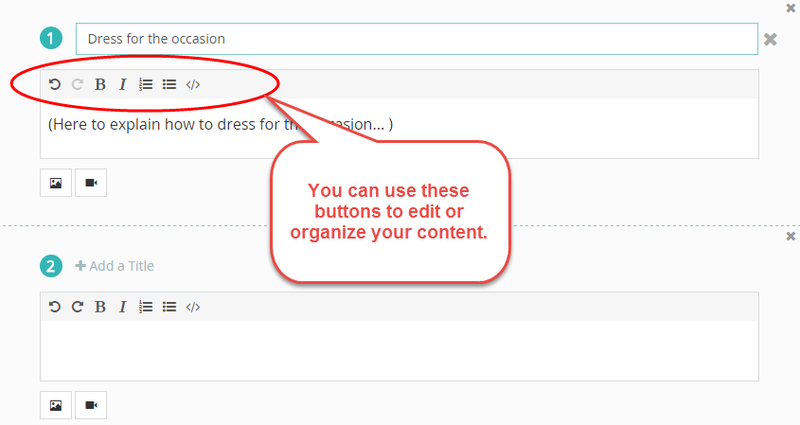
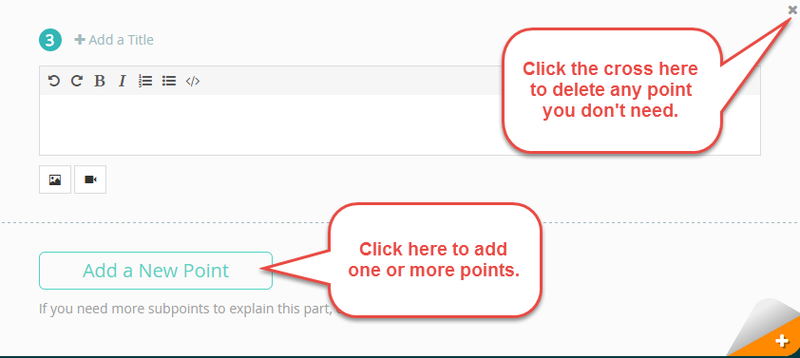
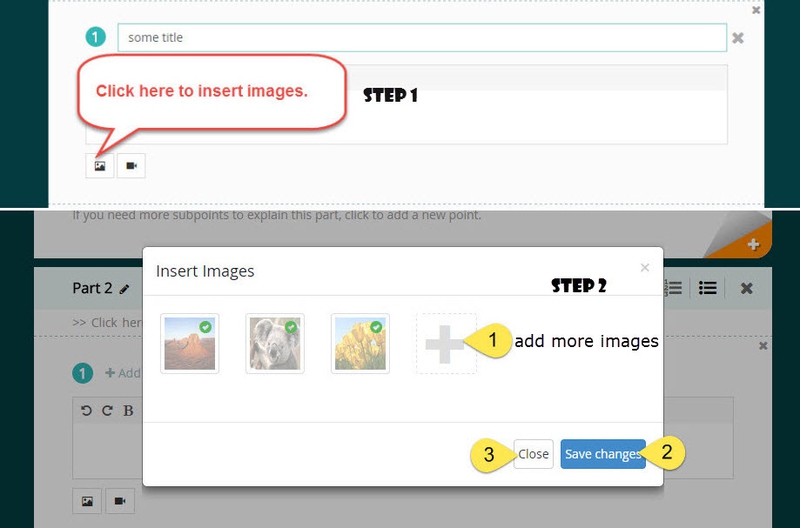
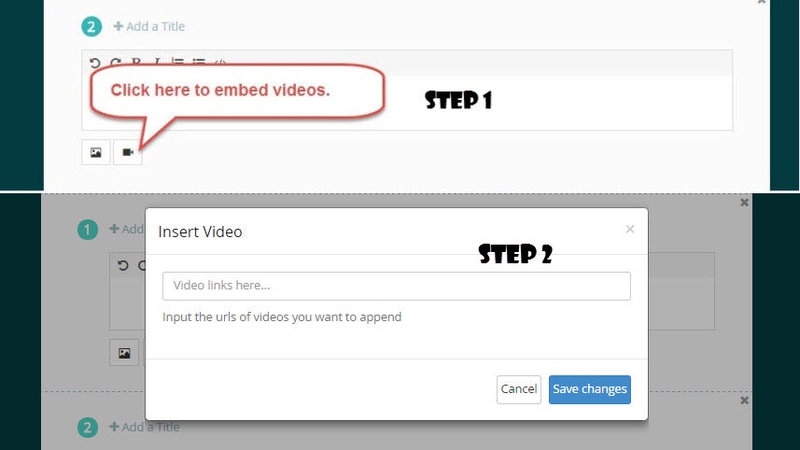
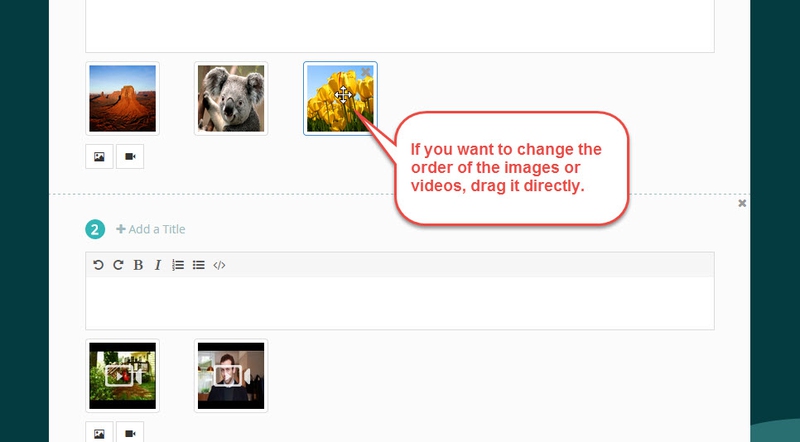
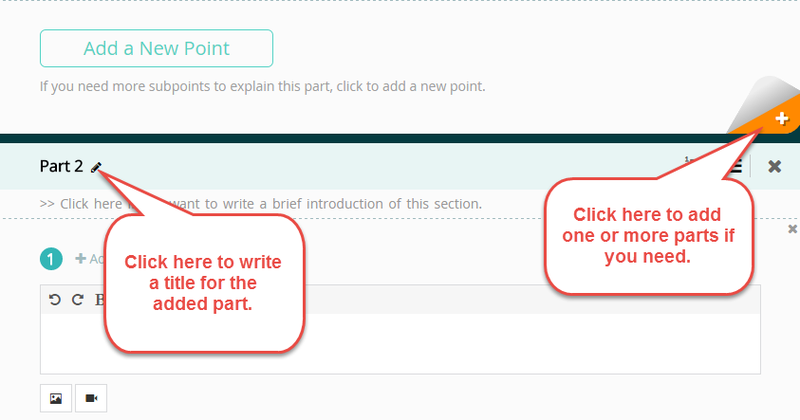
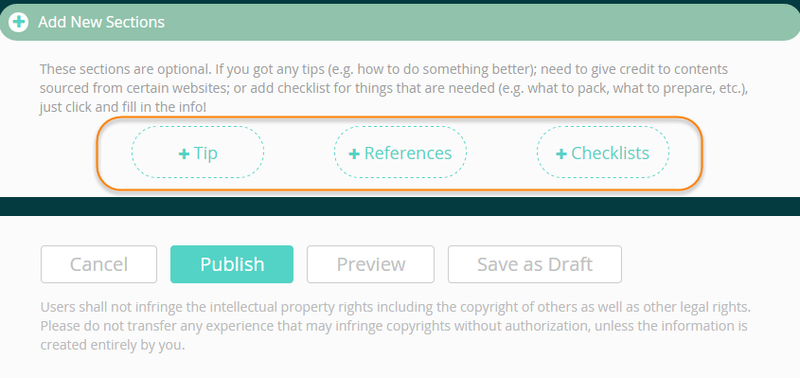
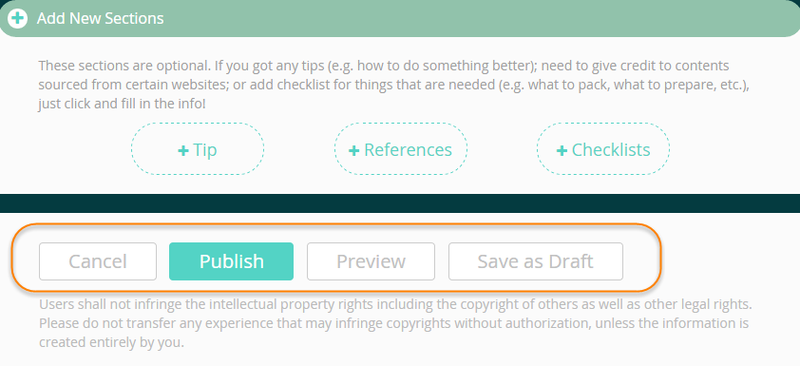
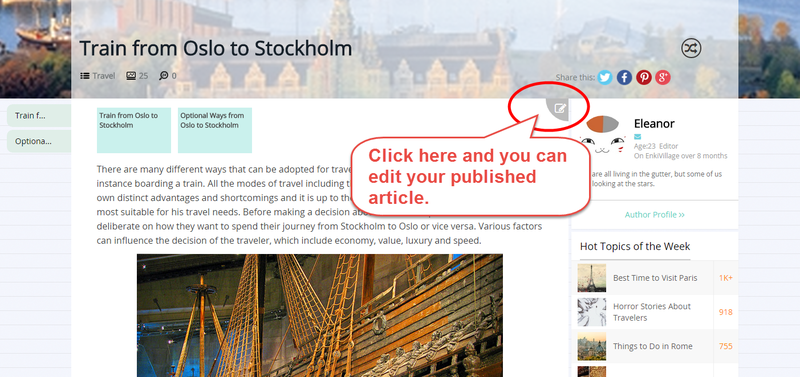
View All Comments /Add Comment